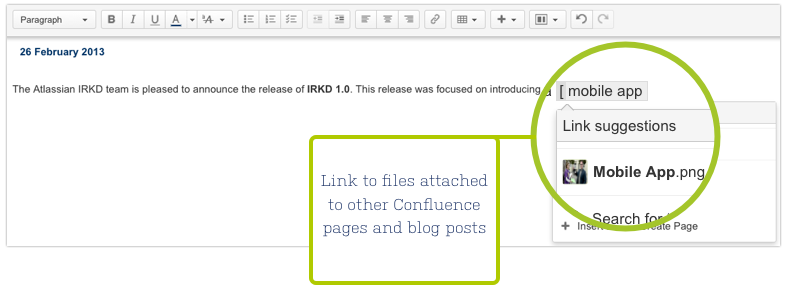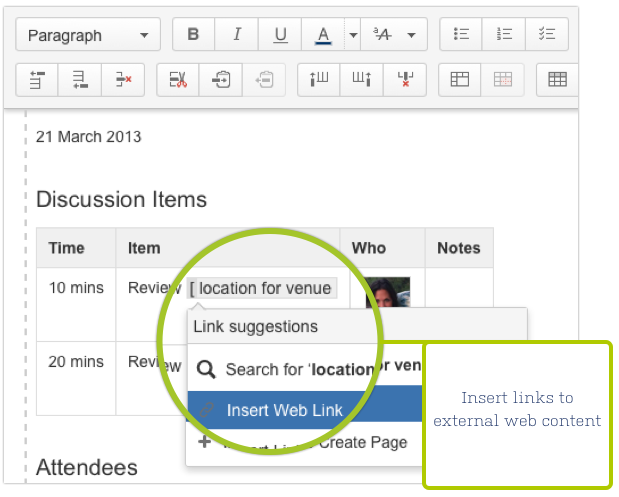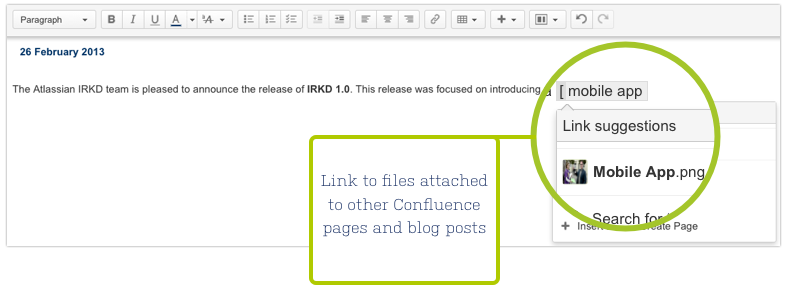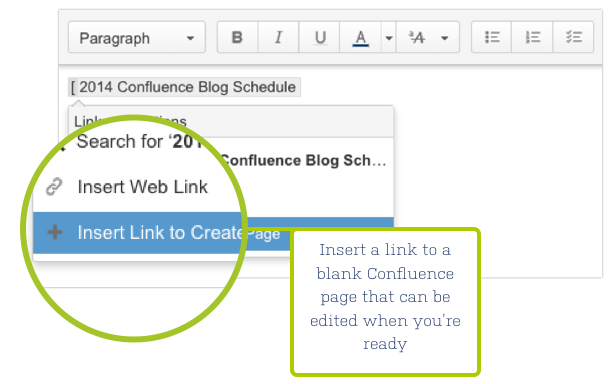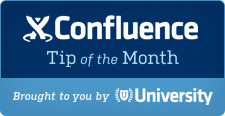
The Tip of the Month, brought to you by Atlassian University, is a monthly series to help master Atlassian tools. Products are more fun to use when you know all the tricks.
At Atlassian we live in Confluence. Our intranet houses all the content that keeps the company running. This collection of rich pages and blog posts often includes useful links to other relevant Confluence pages, or content from around the web. Linking to other content from the Confluence editor is simple, just type:
Trigger autocomplete for links by pressing:
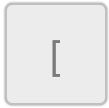
Then choose from a list of your recently viewed pages, or start typing to search for other content to link to:
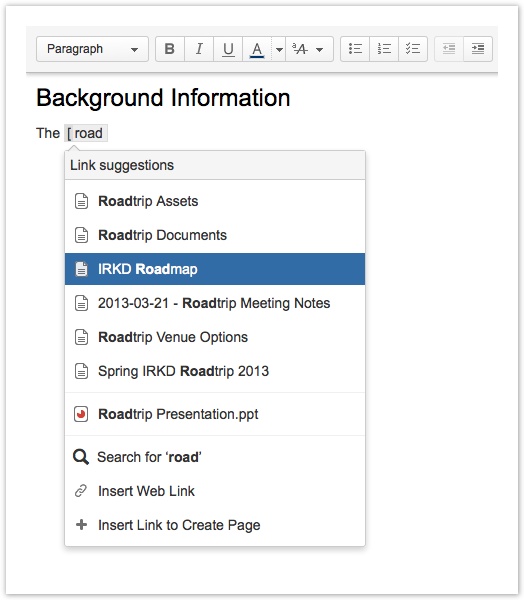
Here are four ways you can use Autocomplete to create links in Confluence pages and blog posts:
1. Link to Confluence pages and blog posts
If you’re creating, sharing, and storing most of your team or company’s knowledge in Confluence, it’s more than likely you’re going to want to link to a relevant page or blog post at some point. It’s easy to find Confluence pages from any Space and link to them instantly.
2. Link to web content
Whether it’s a funny YouTube video or an article you read on Hacker News, there’s always interesting content around the web. With autocomplete you can quickly share this content with your colleagues.
3. Link to attachments
It’s just as easy to link to page attachments, such as Office docs or PDFs, as it is a Confluence page. This is the perfect solution for when you just want to reference the file or document instead of embedding it in the Confluence page.
4. Link to new pages
At Atlassian, we use Confluence pages to build out project plans. Autocomplete makes it easy to create links to pages that don’t yet exist, but will eventually need to be created to support the project. For example, when planning a marketing launch we’ll create a link to a page that we’ll eventually use to draft the copy for an email announcement to our customers.
When you create a link to a page that doesn’t exist yet it will display in red. When you come back to the project plan later, just click the link, and Confluence will create that page for you with the page title pre-populated.
Try autocomplete today
Want to learn even more tips and tricks about Confluence? Sign up for the Confluence Insiders Email to stay in the loop.
If you found this helpful, please visit Atlassian University – interactive tutorials and videos with tons of tips just like this one.