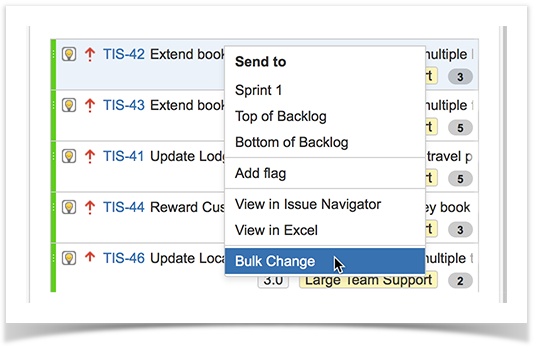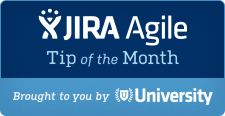
The Tip of the Month, brought to you by Atlassian University, is a monthly series to help master Atlassian tools. Products are more fun to use when you know all the tricks.
Smaller tasks mean more issues
Hey, Jira users. One of the key tenets of agile is to ensure that work is divided into small-enough chunks so that the team can reliably estimate and complete work predictably. Breaking down a complex task into sections that are easy to estimate is critical for the health and success of any agile team. However, a pitfall that comes with this methodology is that it can generate larger numbers of tickets for individuals to deal with. This month we have a simple tip to help you work with larger sets of issues more efficiently in Jira.
Do more with less: bulk change!
Many of you know that Jira makes it easy to drag-and-drop issues to assign to an epic or a version. You can select multiple contiguous issues by clicking the first issue, holding down the shift key and clicking the last issue. To select issues that aren’t next to each other just hold down the control (Windows) or command key (Mac) and select the issues individually. You can then drag the issues over an epic or a version to assign all of the issues to that epic or version at once.

When dragging a set of multiple issues, Jira shows an indicator in the upper right-hand quarter noting the number of issues affected by the change. Also, the selected epic will be highlighted as shown in the example above.
What if you want to change some other attribute of those issues aside from version or epic? The right click menu has an option for “bulk change.” Bulk change applies the same operation to several issues, such as changing the assignee or component, adding a custom field, or performing a workflow transition like resolve. To perform a bulk change, select the issues you would like to change and then right click to select bulk change.
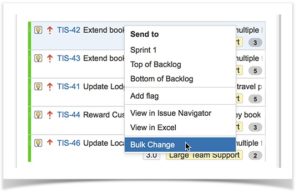
The bulk change wizard will walk you through the change process through an easy-to-follow wizard. Super simple.
Ready for more Jira tips and tricks? Sign up for our monthly Jira Insiders newsletter, and click below for more tips and best practices blogs.
Did you find this post useful? Share it on your social network of choice so your fellow Jira users can work with larger sets of issues more efficiently, too!