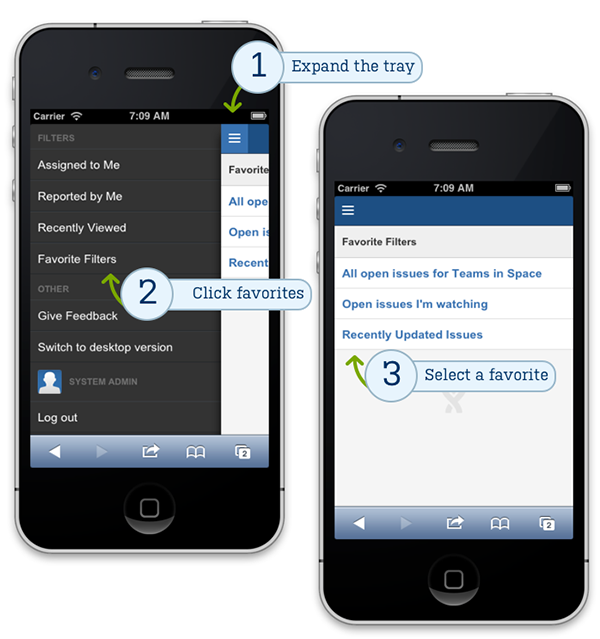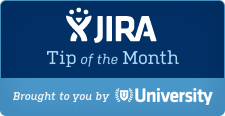
The Tip of the Month, brought to you by Atlassian University, is a monthly series to help master Atlassian tools. Products are more fun to use when you know all the tricks.
Working on Jira Mobile
Hey everyone! This month’s Jira tip focuses on how you can get more out of Jira’s mobile interface. When working on a mobile device, it’s important to focus your view on the issues that are most important. Since screen space is at a premium, it’s helpful to filter out any issues that are not relevant.
Looking at a single issue using Jira’s mobile interface is easy — just tap a link in a Jira notification email from your mobile device, and you’re in. But what if you want to look at a set of issues? No problem, because favorite filters follow you whatever you’re accessing Jira, so it’s easy to see all the issues you care about.
Favorite filters?
A filter simply returns a set of issues that meet the specific criteria that you set. For example, you can create a filter to see all of the stories in your project, then click save as to store it once you have it dialed in. 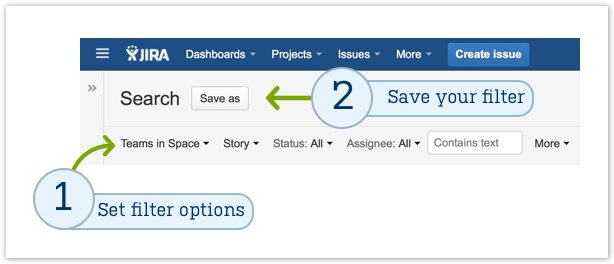
Marking a filter as a favorite lets Jira know that this filter is important to you. To mark a filter as a favorite, click issues in Jira’s header and then manage issues at the bottom of the menu. Click my filters or search for a filter. Click the star icon to make it a favorite. You’re done!
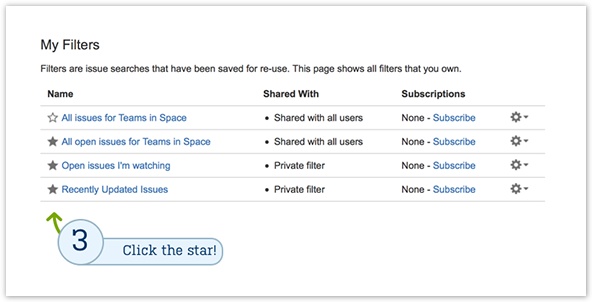
Jira on the go!
Now that we have a few favorite filters, let’s move over to the mobile interface of Jira. Favorite filters appear in the sidebar of the issue navigator in the web interface. They also appear in the tray of the mobile interface.
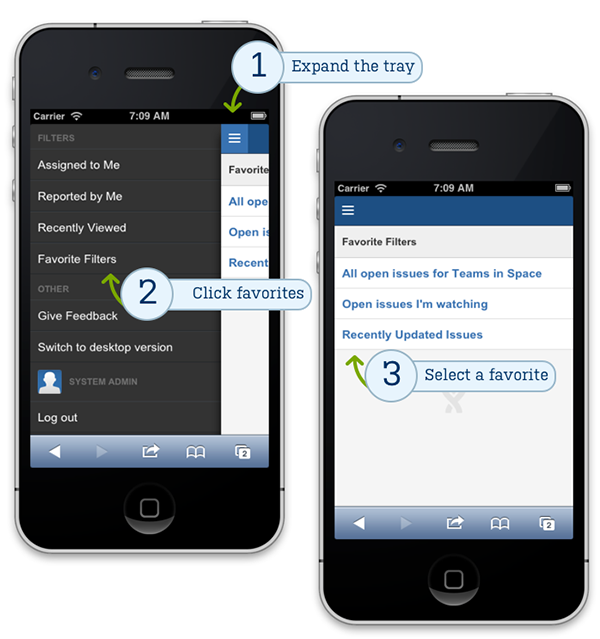
So what filters are important for taking Jira on the go? I like to have a few key filters on hand:
- Assigned to me (default in the mobile client)
- Issues I’m watching
- Issues I’m mentioned in
- High priority issues in my program
- Any other key project filters
If you want to take the next step in learning how to create great filters with Jira, I’d highly recommend my JQL (Jira Query Language) series. It’s written for beginners and more experienced Jira users.
So, travel with confidence. You’re now prepared with the right tools to stay connected with your team while you’re on the go.
Ready for more Jira tips and tricks? Sign up for our monthly Jira Insiders newsletter, and click below for more tips and best practices blogs.
Did you find this post useful? Share it on your social network of choice so your fellow Jira users can set up some handy filters, too!