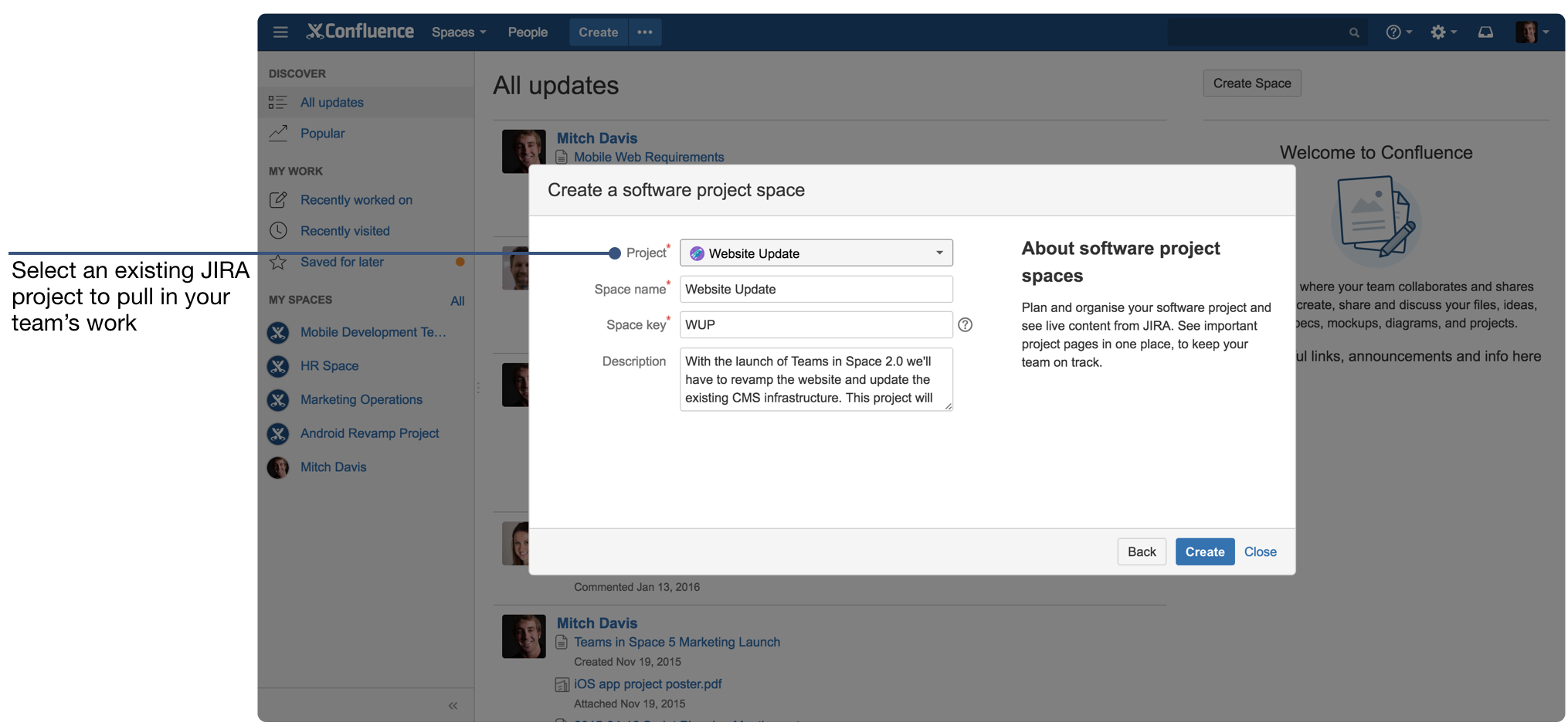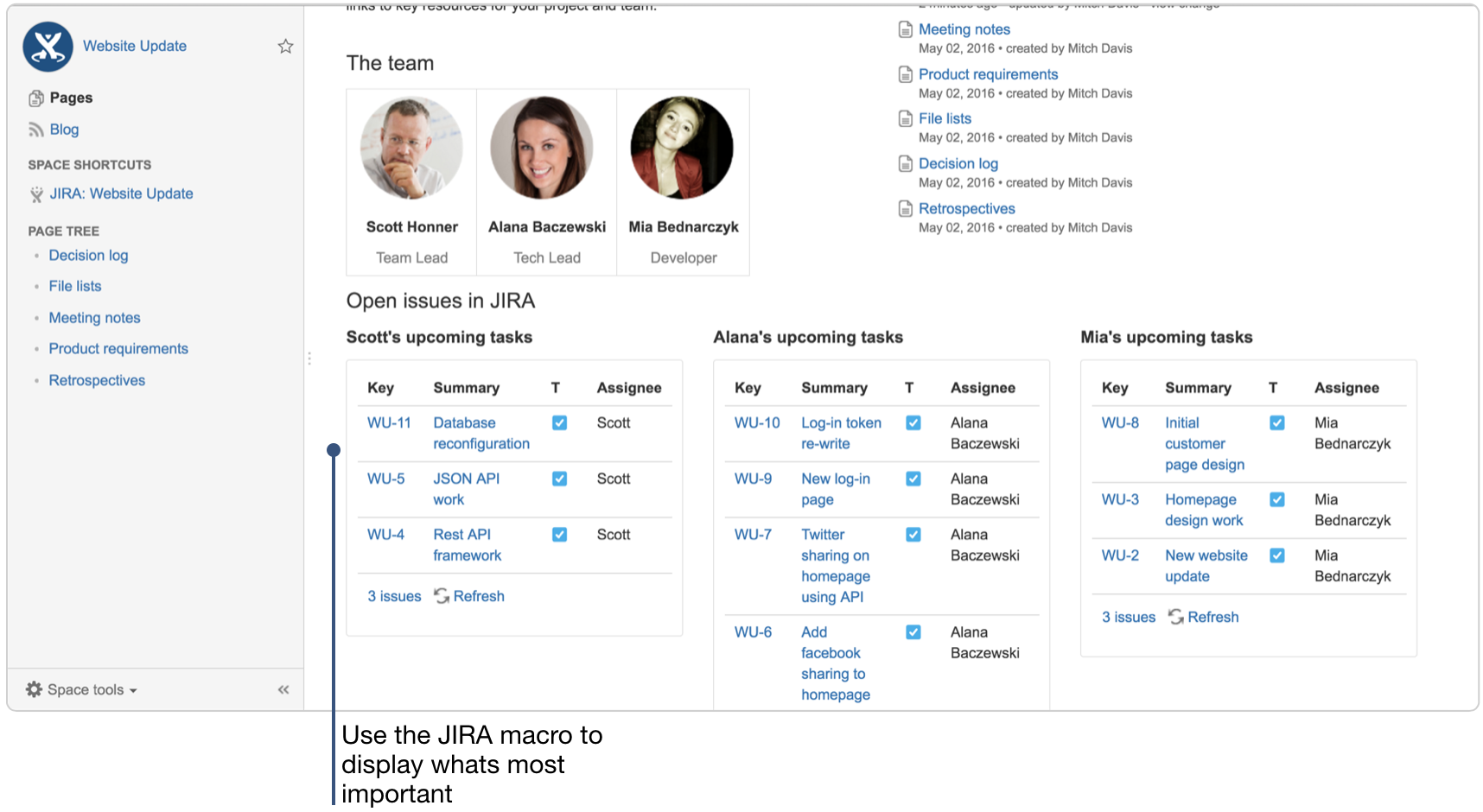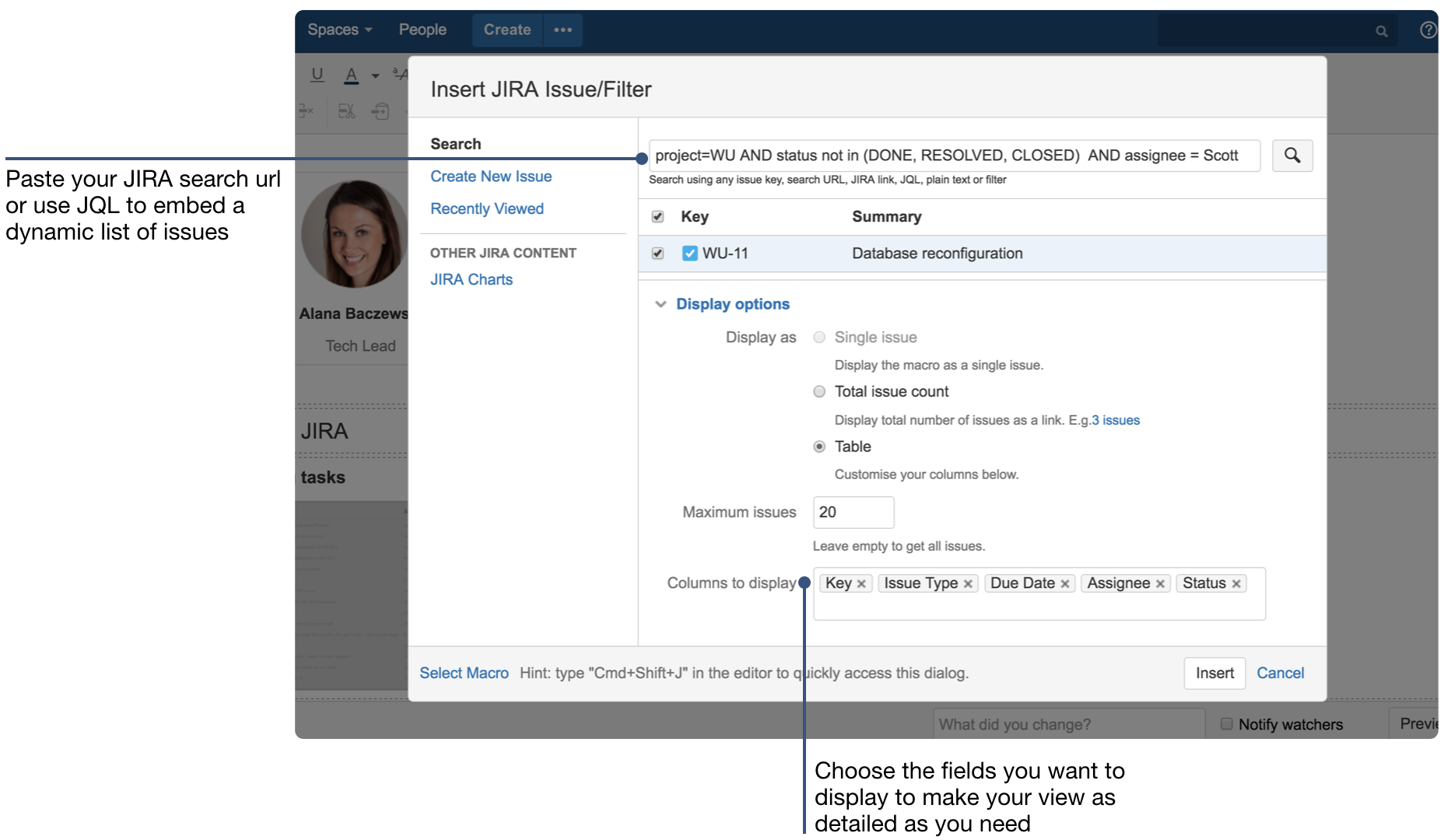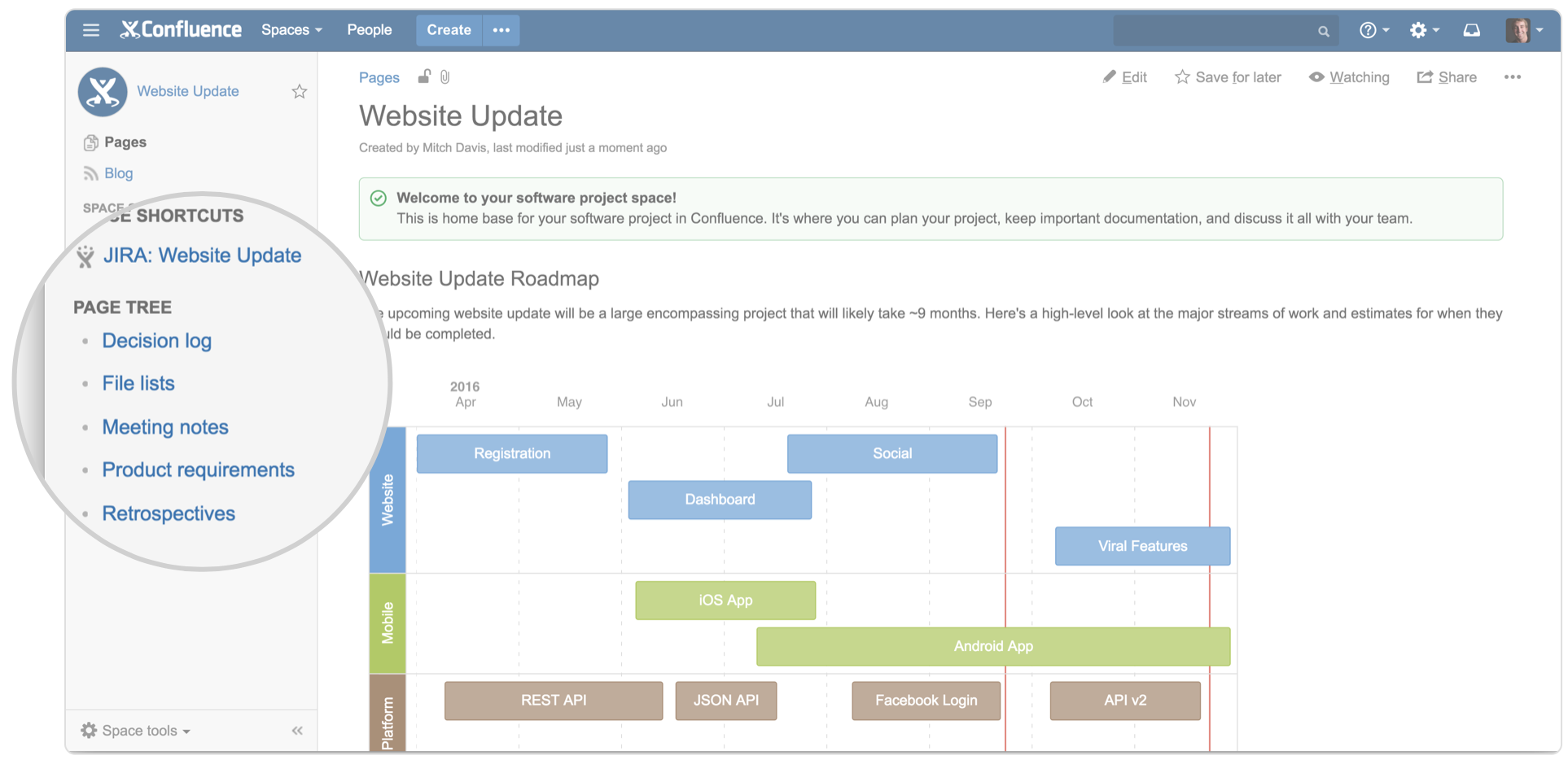As a development manager on a fast-moving team, there’s a lot of stuff to stay on top of. In addition to the team’s code itself, there are issue and scope changes in Jira, follow-ups from meetings, updates to the roadmap, and keeping up with the requests of stakeholders who want to know your progress.
How do you stay on top of all this information and find the signal through the noise?
Start with a software project space in Confluence
We’ve created a tailored experience for software teams to make sure your team’s work is organized and accessible to anyone on your team – developer, designer, or product manager.
Start by creating a new software project space, and link it to your existing Jira project. (Note: you must have Jira linked to Confluence in order to create the software project space)
If your project in Jira Software is your one-stop shop for everything JIRA-related, then your project space in Confluence is your go-to place for everything else – requirements, retrospectives, meeting notes, and more.
Here are 3 ways to use the project space to surface what’s most important to you:
1. Check your roadmap
Give your team a visual roadmap so everyone understands the greater goals for the month, quarter, or year. While Portfolio for Jira Software has you covered for real-time forecasting and resource planning, the roadmap planner in Confluence is perfect for creating a quick, high-level, visual plan for your team.
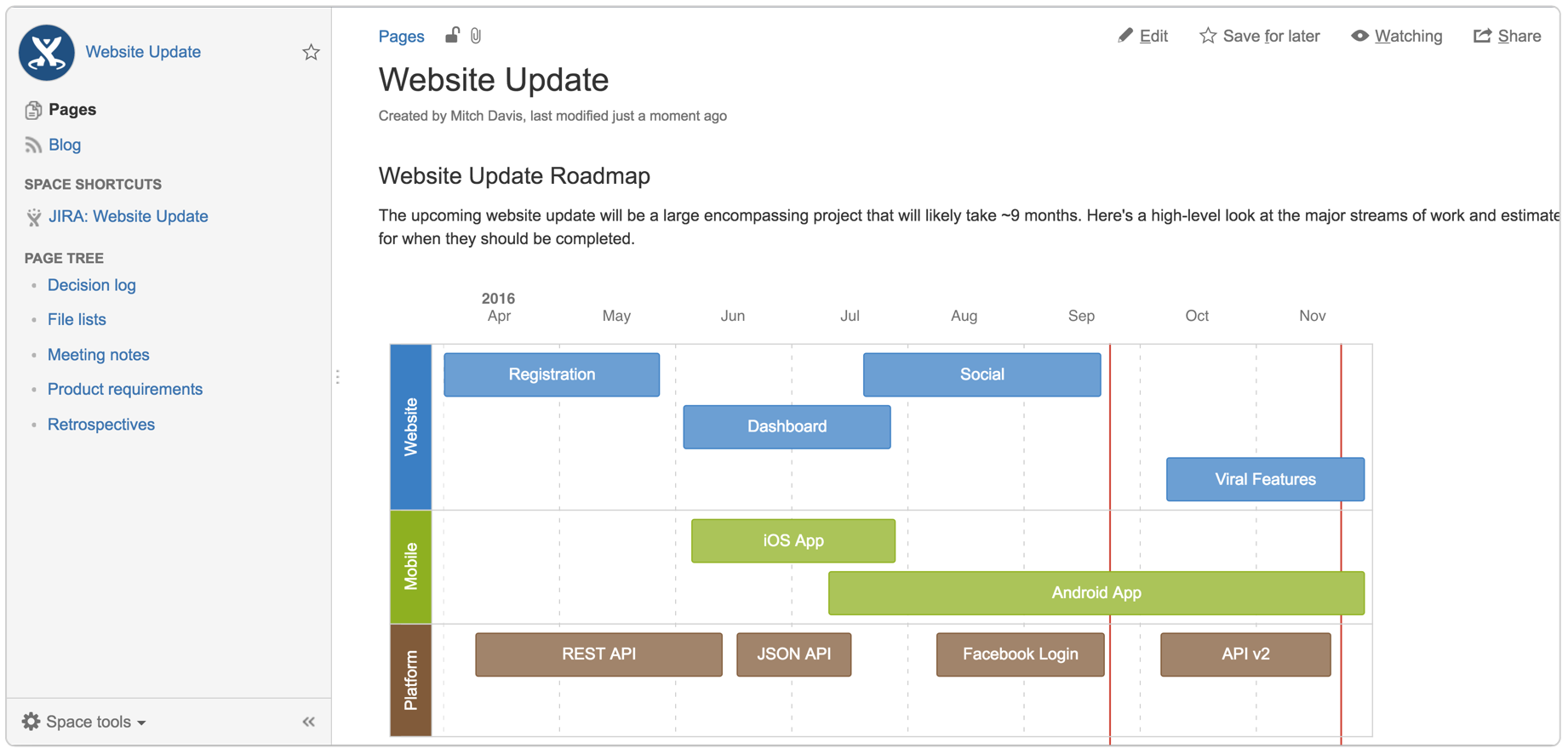
Adjust streams of work on the fly with drag-and-drop controls, and add additional context by linking related Confluence pages to pieces of work.
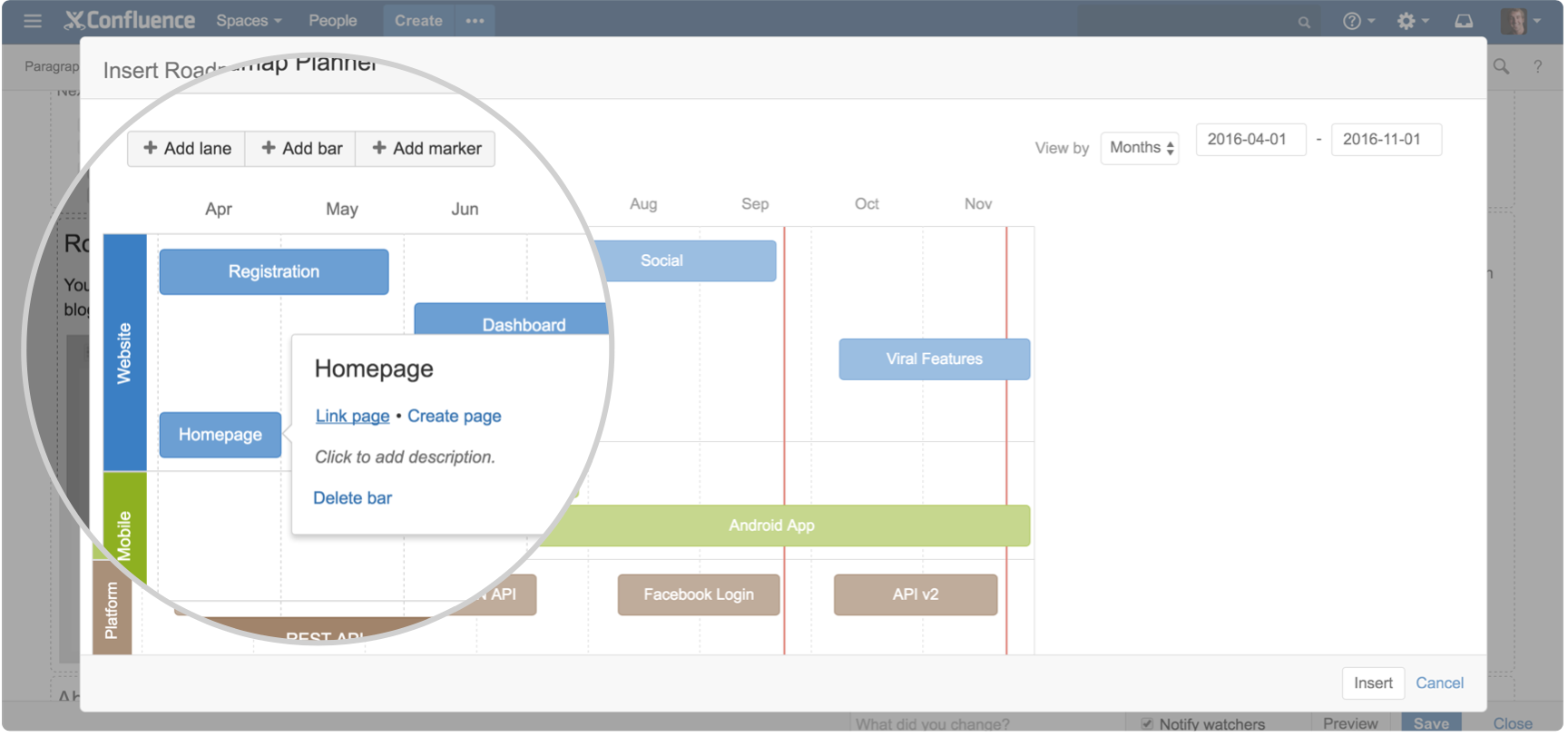
2. Review issues in flight
Your development team probably lives in Jira, because that’s where their issues also live. But, you can also keep tabs on Jira work in Confluence, where related content also lives. Create custom views of your projects or epic and make sure that the most important work is clearly visible on your homepage. In the example below we’ve used the Jira macro to display tasks for each member on the team:
3. Browse related pages
Software projects involve a lot more than issues and code. Your requirements, sprint planning and retrospective meetings, and technical decisions all need to be created, discussed, and documented in Confluence. Use the space sidebar to navigate important content, and the page tree to keep it organized.
Create your software project space today!
Existing cloud customer?
The software project space is already available for cloud customers. Log in and create one today to always have a finger on the pulse of your software projects.
Server customer?
Sit tight, the software project space template is coming in our next release.
New to Confluence?
You can try Confluence for 7 days for FREE.
Did you find this post helpful? Share it on your social network of choice and let others know about ways to use Confluence for software projects.