Crucible 2 Beta Insight - Pain free code review
June 11, 2009 6:30 PMI blogged about some of the high-level features of the FishEye 2 and Crucible 2 beta releases last week, but I barely scratched the surface.. now it's time to dig a little deeper into Crucible 2, Atlassian's peer code review tool.
I'll be breaking this up into a series of posts over the next few days, so stay tuned...
Crucible 2: Pain free code review.. easy as email!
Thankfully, those days should be long gone. Most successful agile development teams have implemented tools like Crucible to make code review a lightweight, asynchronous, and iterative process.
With Crucible 2, we overhauled the UI pretty significantly in order to make code review take no more time out of your day than checking your Gmail account. Check out the new features you'll soon come to love when doing code review with Crucible 2:
- Creating reviews - Creating a blank review will automatically present you with recent changesets for the review. You can also browse or search your SCM for files or upload a patch. If you are using JIRA or FishEye, reviews can be created with single click.
- Suggested reviewers - Once files are in your review, Crucible 2 will suggest likely candidates for reviewing the code based on the revision history of the particular files and the current workload of potential reviewers.
- Reviewing changes - As a reviewer, you can easily step through files using the top-level buttons or the tree nav while Crucible 2 remembers exactly where you've been. You can set personal display preferences in order view source, comments, and diffs the way you like it.
- Adding comments - Just highlight the lines of code in question and start typing. Defects can be flagged and linked to sub-tasks in JIRA with a single click.
- Reviewing comments - As a developer or moderator, you can easily step through comments one-by-one and reply in line. Filter settings help display just the content you really need to care about while Crucible 2 will automatically mark comments "read" as you step through them. Resolving defects will automatically close linked sub-tasks in JIRA.
- Iterative reviews - Development never halts while files are under review. Also, it's not unusual for reviews to lead to further code changes and refactoring. So, whenever this happens, Crucible 2 will detect the new revision and allow you to add it to the review. (I'll cover this in greater detail in the next post)
- Keyboard shortcuts - The best part about all these UI improvements is that we have add keyboard shortcuts for nearly every action making it a snap to step through all your reviews in just a few minutes a day (just like Gmail!!).
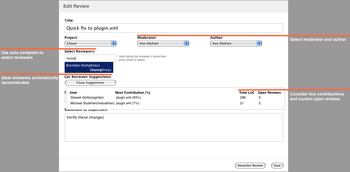
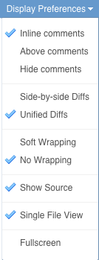
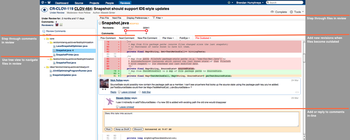
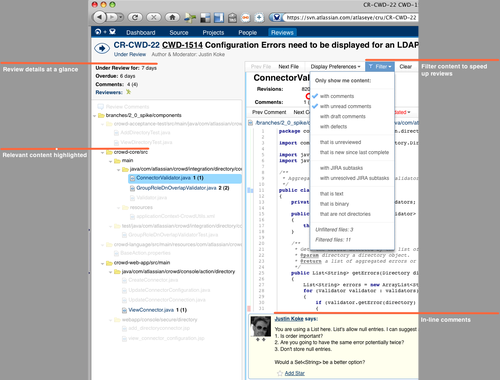
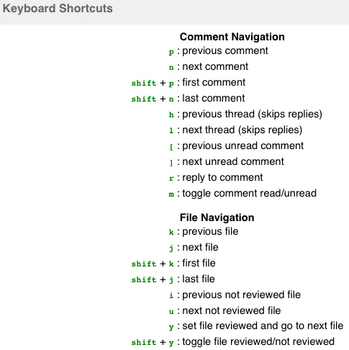
Trust me, there's much, much more in there as well. Next time, I'll talk more about iterative code review and why it's such a game-changer!
Give us your feedback
In the meantime, download the public beta of Crucible 2 and check out the Crucible 2 Beta Release Notes for more information.
You can also check out these updated public instances:
- http://fisheye1.atlassian.com - SourceForge CVS repositories
- http://fisheye6.atlassian.com - Apache Subversion Repositories
Kick the tires yourself and let us know what you think.



 Copyright © 2010 Atlassian Pty Ltd.
Copyright © 2010 Atlassian Pty Ltd.
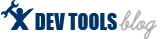
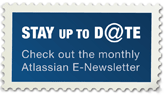
1 Comment(s)
I hope you integrate it with the Visual Studio some day...
By Andrew at July 23, 2009 1:29 AM